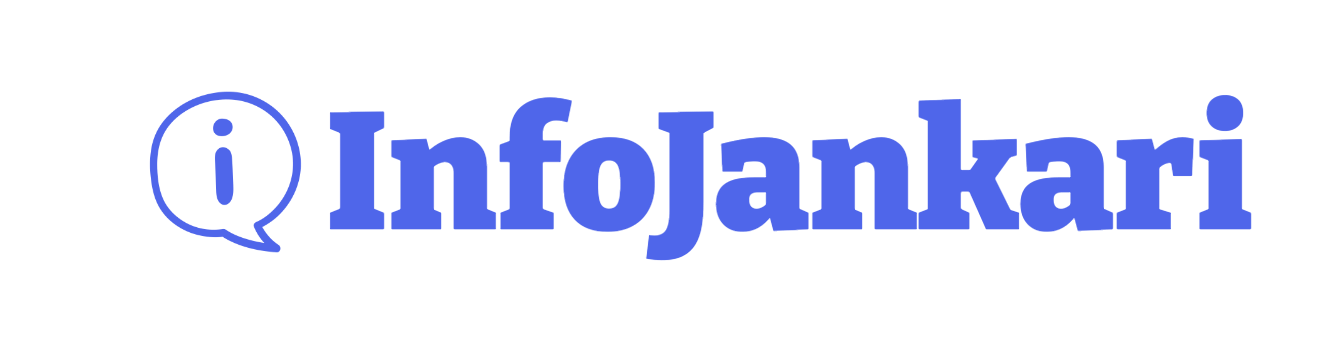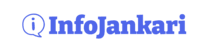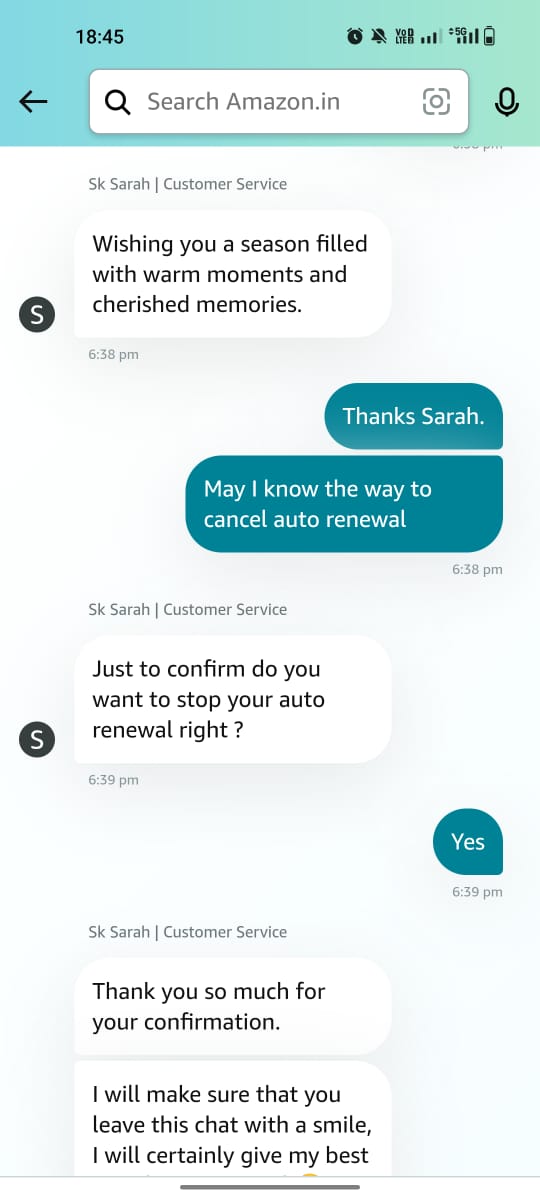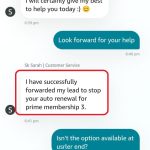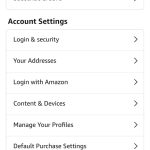ABOUT US
On this website, we are trying to put the news/information about the country and the world which is not easily available. Our effort is to provide excellent information about practical life, about religion and culture, health, and things matter in normal life.
Contact us: infojankari@gmail.com
© 2020 InfoJankari. All Rights Reserved.