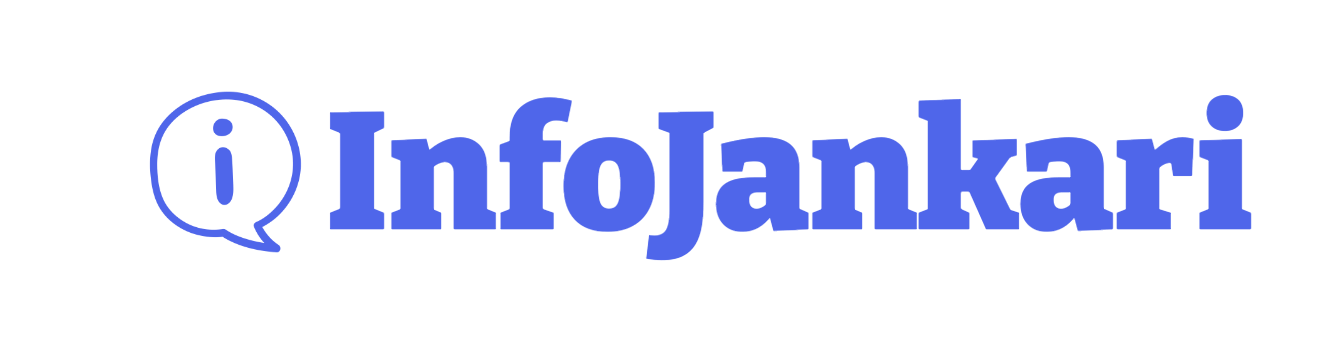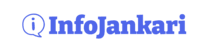Amazon Prime offers a plethora of benefits, from fast shipping to exclusive streaming content. However, if you no longer wish to continue your Prime membership or want to avoid the automatic renewal charge, it’s important to understand how to cancel it.
How to cancel the auto-renewal of your Amazon Prime membership
In this article, we’ll provide you with a detailed step-by-step guide on how to cancel the auto-renewal of your Amazon Prime membership.
Step 1: Log in to Your Amazon Account:
Visit the Amazon website and log in to your account using your registered email address and password. Make sure to use the account associated with your Prime membership.
Step 2: Navigate to Your Account Settings:
Once you’re logged in, locate the “Accounts & Lists” dropdown menu near the top-right corner of the page. Click on it and select “Your Prime Membership” from the list.

Step 3: Access Your Prime Membership Details:
On the Prime Membership page, you’ll find information about your current membership status, payment settings, and renewal details. Look for the section labelled “Membership Management” or “Manage Membership” and click on the “Manage” or “Update” button next to it.

Step 4: Review Your Membership Settings:
You will be redirected to a page where you can review your membership details. Here, you’ll find information about your current subscription plan, the next renewal date, and the payment method used for the membership. Take a moment to review these details.

Step 5: Turn Off Auto-Renewal
To cancel the auto-renewal, locate the “Auto-Renewal” or “Automatic Renewal” option on the page. It is usually located near the top or in a prominent position. Click on the option to disable it and confirm your selection when prompted.
Please note, In India (Bharat) this option is not available. You can read the process of auto-renewal cancellation of Amazon Prime service in this article below.
Step 6: Confirmation and Cancellation:
After turning off auto-renewal, Amazon will typically display a confirmation message to indicate that your membership will not be renewed automatically. It’s a good idea to take a screenshot or note down this confirmation for your records.
Step 7: Verify Membership Expiration
To ensure the cancellation is successful, navigate back to the Prime Membership page. Verify that the membership status now reflects the cancellation of auto-renewal. It should display the expiration date of your current membership term.
Step 8: Set a Reminder
Since your membership will no longer renew automatically, it’s a good practice to set a reminder for the expiration date. This way, you can decide whether to renew or cancel altogether before the next renewal deadline.
How to cancel the auto-renewal of your Amazon Prime membership in India
In India, Amazon doesn’t provide the cancel option for auto-renewal of Amazon Prime. To do so, you need to raise your concern before the support team via chat or call.
In this article, I am attaching the screenshot of the chat with Amazon customer care, which you can follow to request auto-renewal of your Amazon Prime membership in India.
Here are the screenshots attached of Amazon customer care, where Amazon CCE confirmed the users can’t stop auto-renewal of Amazon prime subscription.
How to stop auto-renewal of Amazon Prime membership on mobile
- Step 1: Log in to your account
- Step 2: Click the menu at the right bottom of your Amazon home screen
- Step 3: Scroll down to the bottom of the screen to reach the ‘Customer Service’ option

- Step 4: On the ” screen scroll to the bottom of the page/screen to reach ‘Chat with us or ‘Talk to us’

- Step 5: Pick your preferred way to reach the Amazon customer care
- Step 6: Ask the customer care executive to cancel your auto-renewal for the subscription
- Step 7: When it is done, the customer care executive will confirm you and you will receive a confirmation message/mail
That’s it. You are good to go now. Hope this article helps you to come over the auto-renewal issue without your confirmation next time.
Conclusion:
Cancelling the auto-renewal of your Amazon Prime membership is a straightforward process. By following the step-by-step guide provided above, you can take control of your subscription and avoid any unexpected charges. Remember to review your membership settings periodically to stay informed about the status of your Prime membership.